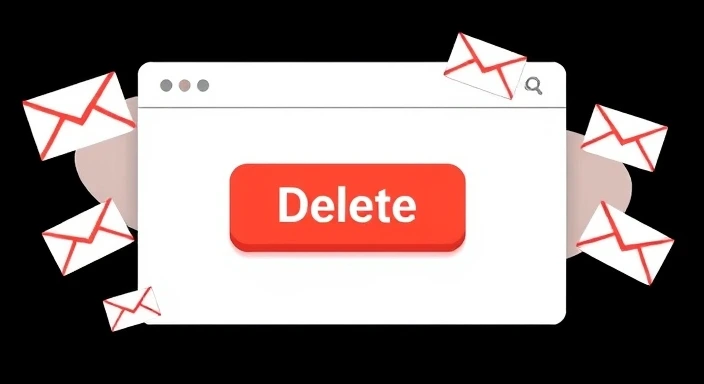As your Gmail inbox grows, managing it turns into a pretty overwhelming task—especially if cluttered with all those unread emails, promo messages, or old notifications. Fortunately, Gmail provides options for bulk-deleting emails; this will be helpful in cleaning up space and boosting email management in general. The following is the step-by-step guide on how to bulk delete Gmail emails properly.
Why Do You Need to Bulk Delete Emails in Gmail?
Before getting to the how, you need to know why you have to bulk delete emails.
- Declutter Your Inbox: Clean out your inbox so you can look at what you want easily. It saves time and is therefore more productive in the long run.
- Free up storage space: If you free space in Gmail, then you free it up on Google Drive and Photos as well.
- Relax: When your inbox becomes too heavy, it can become mentally crushing. Clearing it makes it easier to locate what is valuable.
How to Bulk Delete Gmail Emails: Step-by-Step Guide
1. Bulk Delete Emails via Search Filters
Gmail’s search functionality is strong and will delete selected emails using search filters in bulk.
Procedure
Step
- How to get to Gmail.
- How to use the search box. Examples
- label: promotions: Promotional messages.
- old_than: 1y: Emails that are more than a year old.
- is: unread: Read all unread messages.
- Use the checkbox at the top to select all messages.
- If the searches result in more than one page, then click Select all conversations that match this search.
- Select messages to delete. Then click on the trash icon.
Find:
label: promotions is: unread older_than:1y. Delete all unread promotional emails more than a year old.
2. Delete Emails by Categories
Gmail classifies your mails into inboxes like Primary, Social, and Promotions. It is pretty simple to select a whole inbox category and delete mail in one click.
Step:
- Go to the category tab you want, for example, Promotions.
- Top checkbox checks the whole category inbox.
- Choose all talks in Promotions when requested.
- Click the trash icon.
3. Bulk Delete Large Attachments
Large attachments on email will soon start to take over your space. Gmail makes it easy to find and delete these.
Steps:
- In the search bar, type has:attachment larger: 10M.
- To choose every item from that result, check the box at the top of the list.
- Click the trash icon.
Tip:
Replace the number on the search phrase with bigger: 20M to search bigger files.
4. Empty Trash Folder
Emailed deleted sits in the Trash for 30 days before a system permanently wipes it out. To free the space right now, delete whatever is in your Trash folder.
Step:
- Go to the Trash folder on the sidebar.
- To erase everything permanently, click “Empty Trash now.”
5. Mass Deletion using Third-Party Tools
Third-party services like Clean Email or Mailstrom are a good option to clean up your really messy inbox because they allow advanced filtering and bulk deleting.
Be aware:
Always check permissions and data privacy policy before providing access to your Gmail account.
Table: Common Gmail Search Queries for Bulk Deletion
| Search | Query Purpose |
| label: promotions | Finds all promotional emails. |
| older_than:1y | Finds emails older than one year. |
| has: attachment larger:10M | Filters unread emails. |
| has:attachment larger:10M | Finds emails with larger |
| attachments. from: example@example.com | Finds emails from a specific sender. |
Best Practices to Mass Delete Gmail Emails
- Pre-Delete Checking: Double-check the e-mails you are going to delete just in case you need some of the important e-mail.
- Archive your important emails: You might need an email for future purposes without having to leave it lying in your inbox.
- Create filters: Process automatically your incoming mails by creating labels, and these can be categorized accordingly.
Conclusion
This indeed saves quite a lot of time if carried out with the assistance of How to Bulk Delete Gmail feature. Whether it is in-house tools in Gmail or third-party software, this technique of email management brings things to their place. Clean up that mess in your inbox today!
Read Also: What Is The Recommended Approach To Building Knowledge In Tech?
FAQ
The trash keeps all the e-mails for 30 days. Then you can undelete them with one click when you move an e-mail back into your inbox, and they stay there. 30 days later, and they’re really gone.
From: [e-mail address], check/select all and delete.
Yes, you can simply use the search query older_than:[time period], which can be anything like older_than:2y for emails that are older than two years.
There are some good options like Clean Email and Mailstrom, which may be safe, but read the privacy policy and users’ reviews beforehand.There are some good options like Clean Email and Mailstrom, which may be safe, but read the privacy policy and users’ reviews beforehand.